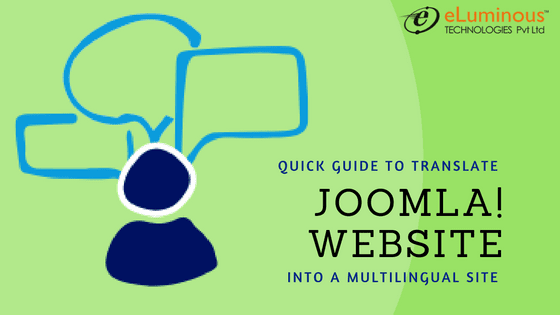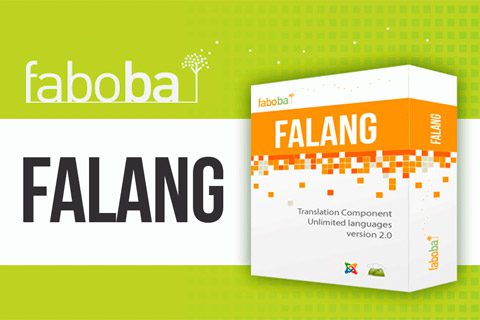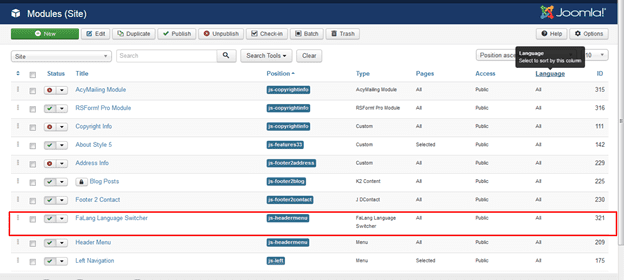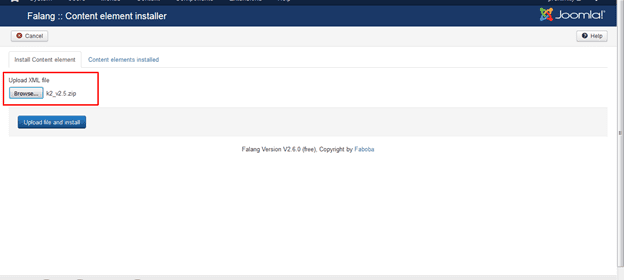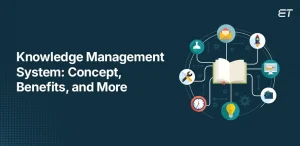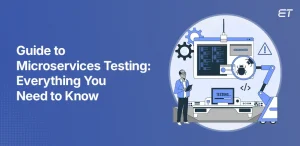Do you want to translate your Joomla! site in multiple languages? Wondering where to start? Usually, businesses who own a website and who have no clue what to do hire backend developers from us and get the job done. But if you have an idea about Joomla and its functions, I will show you how to easily create a multilingual Joomla site through this blog. No, you do not need to setup a multi-site or have separate Joomla installs for each language. You will be able to easily translate your Joomla existing banners, categories, contacts, articles, menus, modules, and tags into different languages as per your preference.
The best way to translate the site to multi-language is using FaLang extension. FaLang simplifies the default Joomla system of management of the multilingual site. FaLang is based on Joom!Fish, which catches database queries and return instead of the original language strings the translated ones. Along with translations of your content, it also allows the translation of module, plugin and component content (such as text you might set in module parameters).
Steps for setting up Multilanguage website using FaLang extension:
Step 1: Click here to download FaLang extension.
Step 2: Enable the System – Language Filter (Joomla language plugin) and System- FaLang Database Driver (FaLang plugin) from Plug-in Manager.
Step 3: Get language pack you are interested in converting your site.
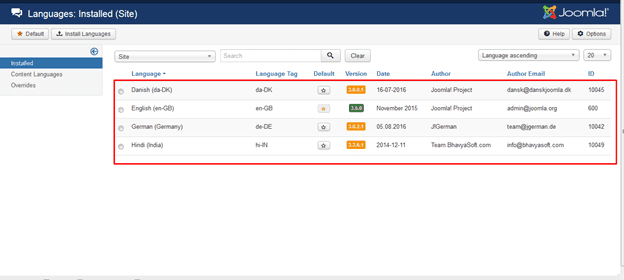
Step 4: Enable FaLang Language Switcher from Module Manager, Select position and assign to pages.
Step 5: Translate all your content of the site to a different language from FaLang Component.
Step 6: Access Translation tab, Select content element, and Language from the drop-down menu.
Step 7: Start your translation process one by one from Menu content element.
Step 8: After translation check green sign of published which indicate translation is completed for respective content.
Step 9: Likewise translate all your content elements to other languages.
Step 10: Open the front page of your site and try using the language switcher.
Translation of extra fields needs to install their components. Translation of k2 extra field need to install two components:
- The content element for k2 (version 2.5 ) : k2 content element for FaLang
- The plugin for extra field k2.
After Uploading content element for k2 and plugin for an extra field, k2 visit translation of FaLang component which is now ready to translate k2 content also.
Thus, you can successfully translate and publish all related menu items, as well as related module, and extra fields.
Note: Changed the FaLang plugin to a higher priority in case of conflict.