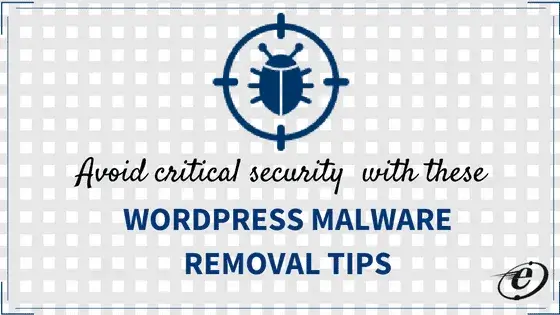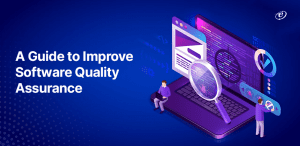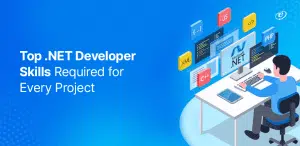The most common concern that customers share to their WordPress Developers – My website is hacked, please fix it ASAP. Sounds familiar? Well, I have come across more than 100 website owners who reach my mailbox complaining about how badly they need to fix their hacked website. I thought I can share a common yet proven solution for everyone who is in need of WordPress Malware Removal Tips.
To begin with the basics, WordPress is nothing but an easy-to-use and widely popular content management system which is free for lifetime. While installing WordPress on the server, the admin must follow some guidelines to maintain its security. In my last post, I have explained some basic WordPress security tips which you may find here Basic WordPress security tips
With this post, I will share the WordPress Malware Removal tips that will help you to fix the hacked site, check the malware code in the files and also how to remove it. You need to follow below steps to remove malware code from all the files. There are 2 types to remove the malware codes from the site.
- Check all the files manually and remove the code.
- Get the hacked file list from the plugin and remove code.
Let’s get into the details.
Check all files manually and remove the code.
- In this type, you need to download all the files from the server.
- Check eval () type code in that files.
- Remove it from files
- Upload files to the server.
Install Anti-Malware Security and Brute-Force Firewall plugin
- Install above plugin and active it.
- Go to the setting tab and click on the “Scan Setting” tab as shown below image.
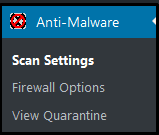
- On the scan setting page, you will see the “Update & Registration” screen at the right side.
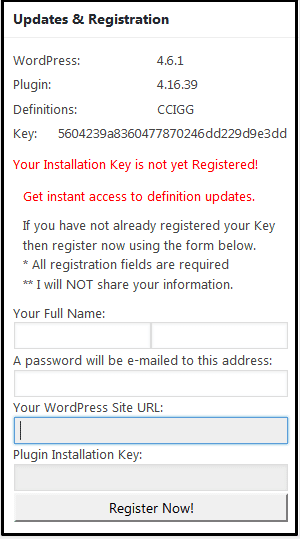
- Fill your information and register for a key. After getting key you will able to scan your folders.
- Click to “Run complete Scan” button to scan all the malware infected files. After you click on the button, the Plugin will automatically search for the infected files.
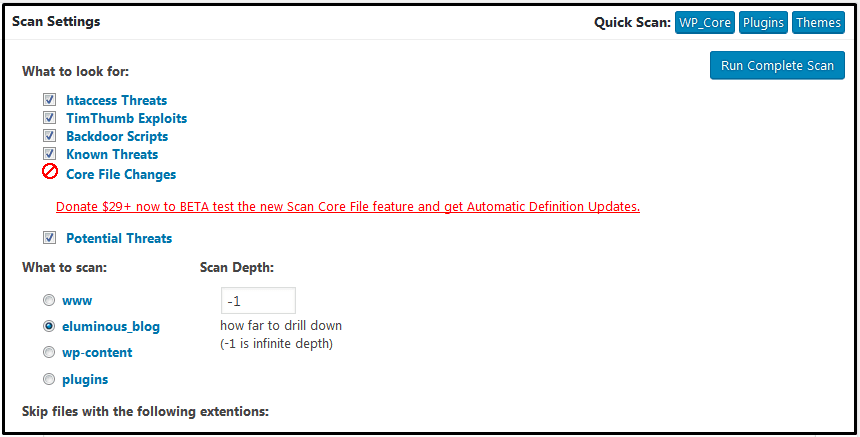
- After successfully scanned, you will get the result as like shown in the image. You will get the infected file path in the red colour. Pages which having malware code will show in the backdoor scripts. You can delete them using “Automatically Fix selected files now” button or you can delete malware code manually by opening files in the editor.
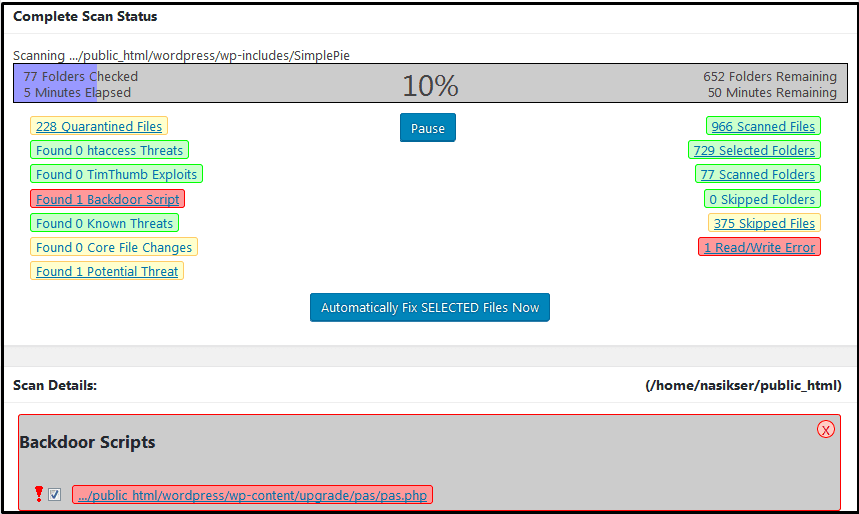
There are many Paid WordPress plugins available in the markets which can be useful in scanning the malware code and delete it automatically but they cannot maintain and take care of your site.
Well, this is it. I hope these tips will help you to remove malware code from your website. In case you still find it difficult to fix your website, you may hire WordPress developers from us and we can assure all your concerns will be solved with your website being back online.
If you want to add something to this or wish to convey your feedback, feel free to write a comment to us.
Akash has 6+ years of experience working on web applications and projects, hands-on coding experience in a variety of coding languages. He has proven ability to leverage full-stack knowledge and experience to build web and mobile app projects from scratch. He possesses great skills in creating web pages and projects with attention to detail, ensuring brand consistency across projects.